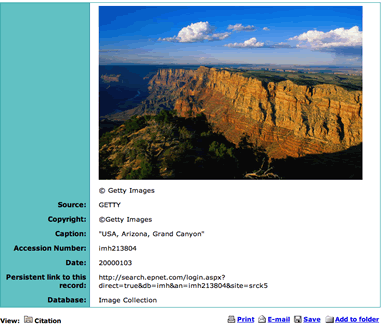SEARCHING
-
Type your keywords or phrases into the Find box and press the Go button.
For example, let's search for a picture of Tecumseh, a Shawnee chief who fought an important battle in Indiana. Students often study Tecumseh in units on Native Americans or Indiana history.
Type Tecumseh in the Find box.

Four hits were found, but only the first one is the Tecumseh we are looking for. The rest have to do with General William Tecumseh Sherman. Click on the picture to make it bigger and to find more information.
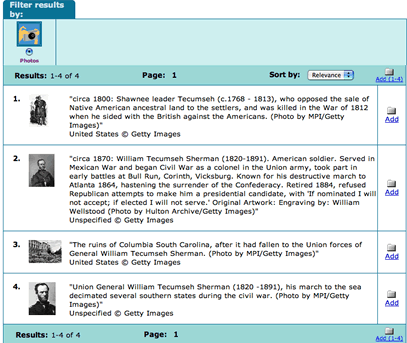
-
Let's try another search. Type "Grand Canyon" in the Find box. Don't forget to use quotation marks.

Eleven hits were found, but some of them are not what we are looking for, such as the picture below of a character from a TV show visiting the Grand Canyon. We can get rid of hits that don't help us by using limiters.
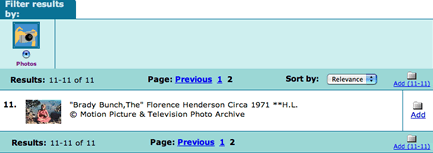
-
Click Redo Search to return to the search screen.
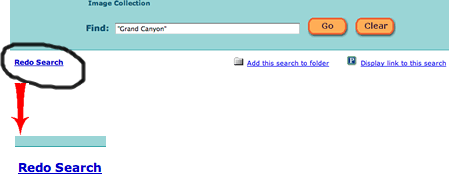
-
Check the box next to Photos of places and click Go. This will limit our results to only those images of the Grand Canyon that are, you guessed it, photos of places.
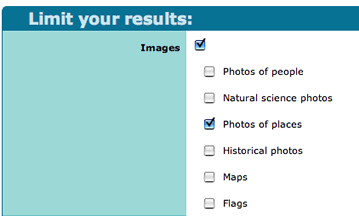
This time there are eight hits, with no more TV stars, only photos of the Grand Canyon.
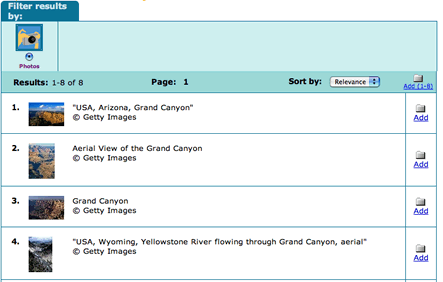
Click on a picture to it make bigger and to find more information.